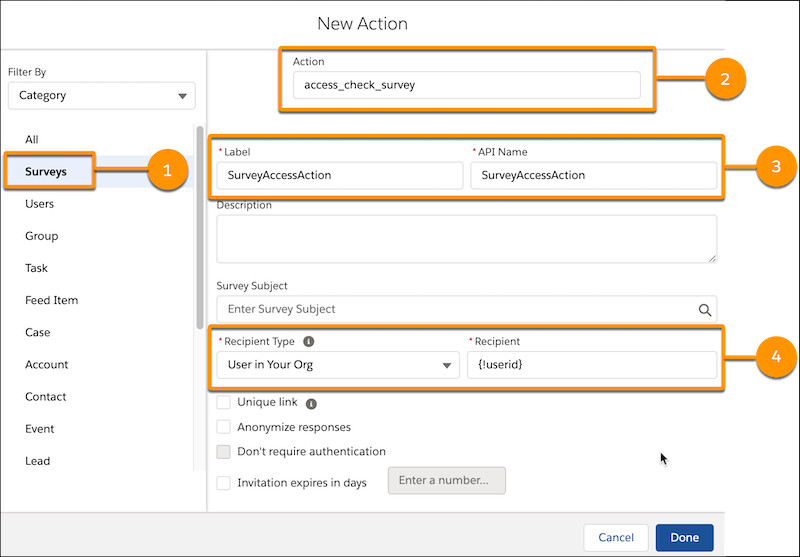Flows are one of the most powerful and efficient tools to automate processes in Salesforce. However, they’ve long suffered some limitations that forced admins to continue using Process Builder. In this update, we’re seeing some of those main limitations being addressed, meaning there are fewer and fewer reasons to continue using Process Builder over Flow.
In this article, we go over some of the most interesting Spring 21 updates to Flow.
1. Refer to the Prior Values of the Record That Triggered Your Flow
Users can now use the Prior Value Global Variable in Record Trigger flows to compare the previous and current values of fields. Although there was a hack for doing this previously, this release is a vast improvement, allowing users to build flow operations based on whether a given value has changed.
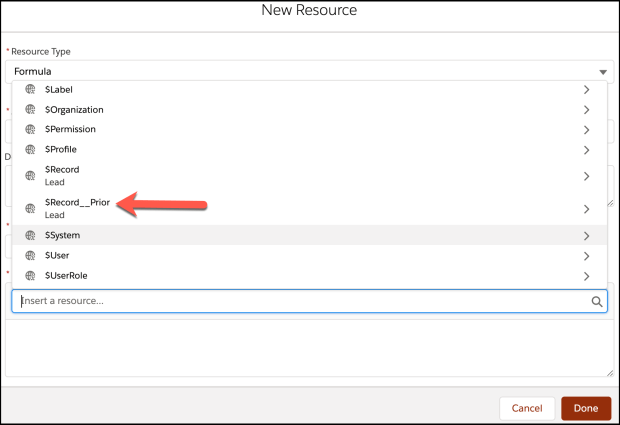
2. Scheduled Flow Actions
Users will have the ability to add what is called a ‘Scheduled Path’ to an after record save triggered flow. Users can base the scheduled time on when the record is created or updated or on a field value in the record. Scheduled paths run in system context, so they have permission to access and modify all data. However, the running user associated with the flow’s actions is the user who triggered the flow to run.
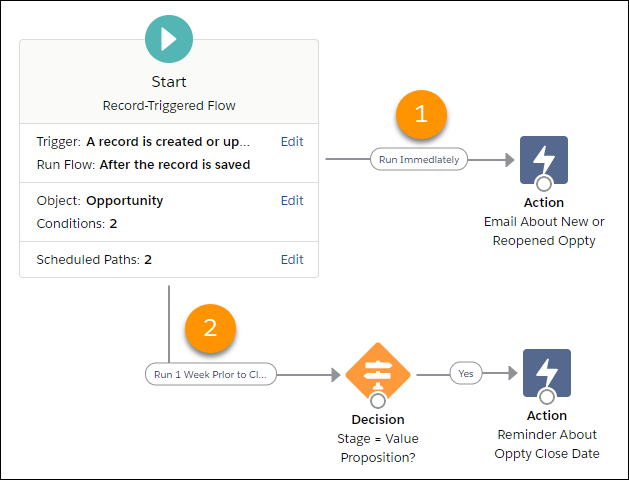
Queued scheduled actions can be monitored via debug log events as FLOW_SCHEDULED_PATH_QUEUED and FLOW_VALUE_ASSIGNMENT.
The maximum number of scheduled-path interviews per 24 hours is 250,000, or the number of user licenses in your org multiplied by 200, whichever is greater. One interview is created for each executed scheduled path on a record-triggered flow.
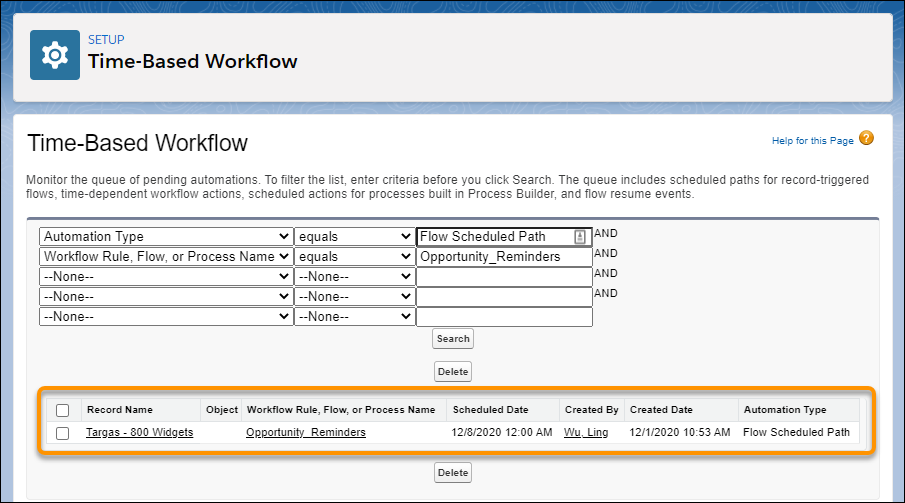
3. Multi-Column Screen Layouts
A huge win for companies that use screen flows heavily, it’s now possible to create multi-column layouts. Although the feature is still in beta, it looks very powerful.
The feature allows users to divide each flow screen into multiple sections and is responsive on mobile devices. It also supports conditional visibility and benefits from improved styling. As you can see from the example below from Salesforce’s release notes, this is a huge improvement over how screen flows currently look.
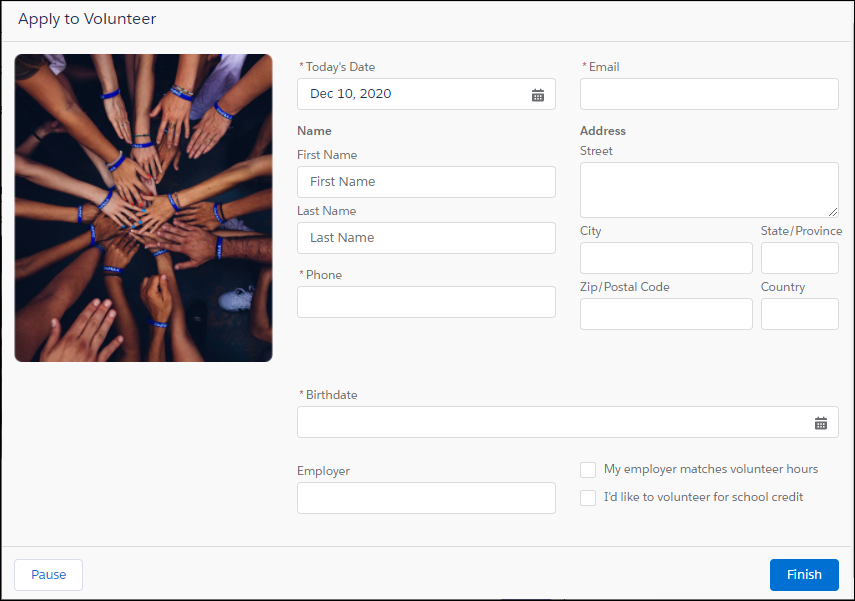
4. Debug Failed Flows More Easily
We all know the pain of scrolling through a long flow error email to figure out what went wrong. Now you can simply click a link in the error email to open Flow Builder and see the failed flow interview’s path on the canvas.In a flow error email, simply click Flow Error: Click here to debug the error in Flow Builder to access additional information about the failure.
In addition to this, schedule-triggered flows are now available to Debug on Canvas.
5. Determine whether screen values should be refreshed
If a user returns to a previous step in a screen flow, users now have the option to choose whether the old values should be retained or the screen component should be updated to reflect changes that have occurred during flow runtime.
6. Delete a flow installed from a package without uninstalling the package first.
The flow can be deleted so long as it is inactive, not the latest version installed in the org, and doesn’t have any paused flow interviews.
7. Send rich text emails via the Send Email action
Previously, it was only possible to send plain text emails using the Send Email action. This change allows users to set the body of the email to rich text.
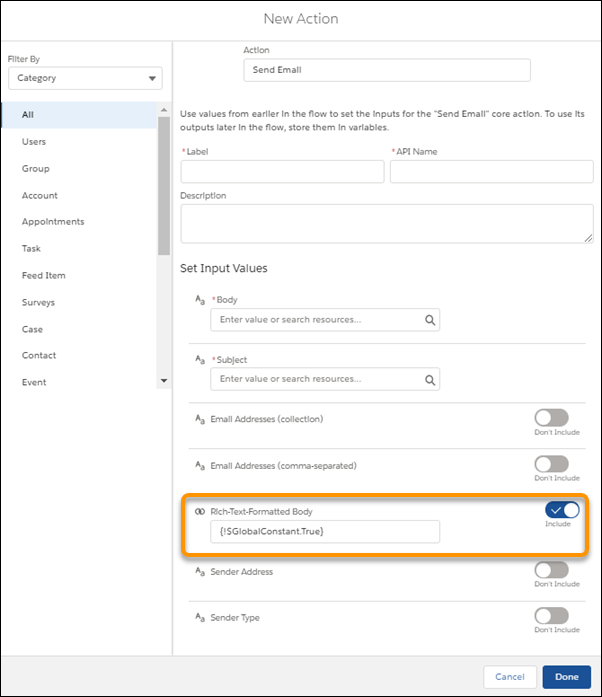
8. Send surveys out via Flow
Salesforce has released some new actions for Flow, one of which is the ability to schedule Surveys.
To use the action, drag the Action element onto the canvas. Select Surveys as the category, then in the Action list, select from the list of active surveys in your org. Name the action and configure the recipient and you’re ready to go!