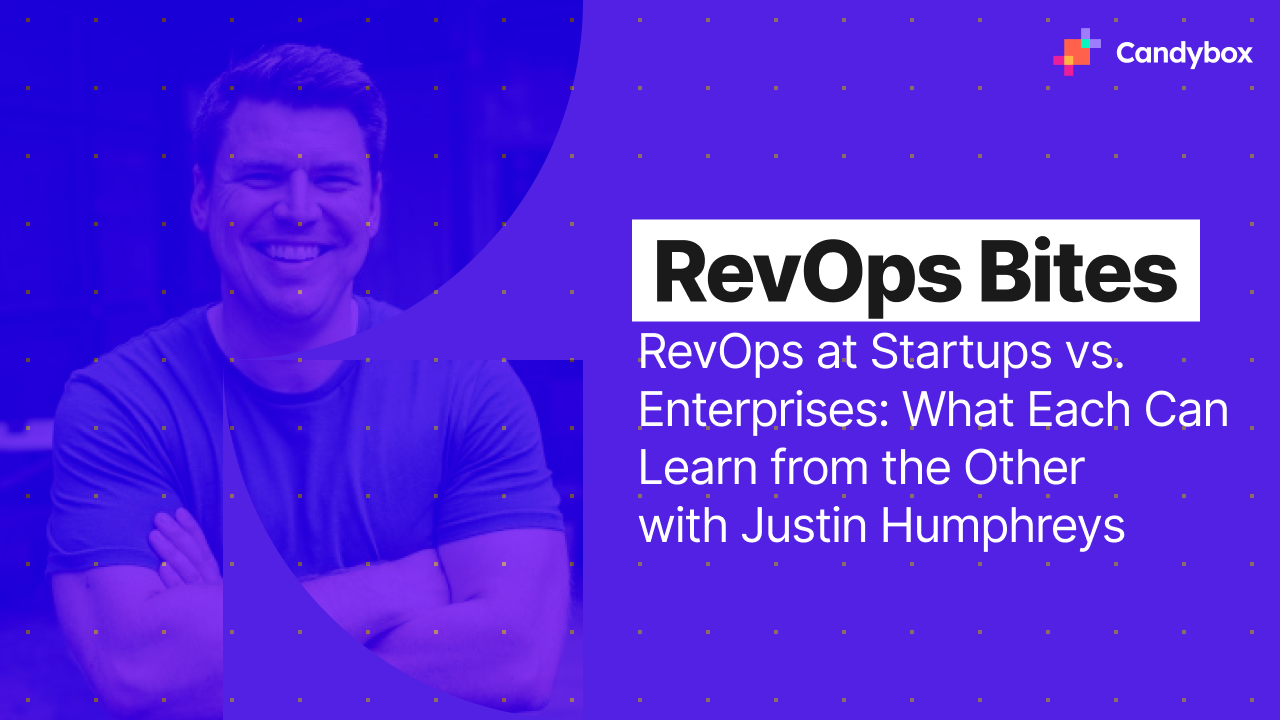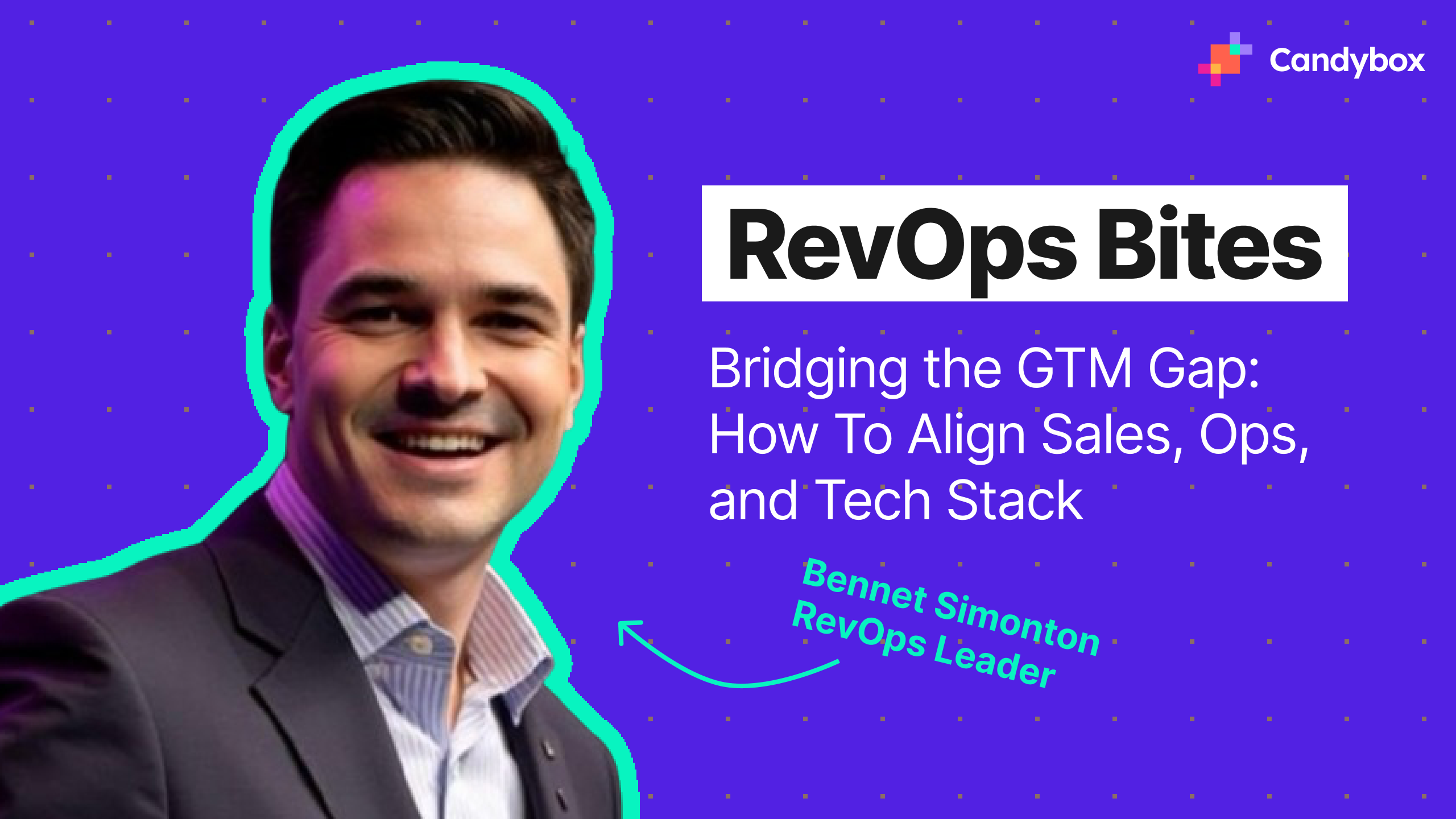Taking charge of a new Salesforce org?
Whether it's a fresh implementation or a well-established system, there are countless best practices and features to consider to keep things running smoothly. In this series, we’ll explore key features every admin should enable for peace of mind.
This post focuses on Salesforce’s Data Export feature - a powerful yet often overlooked tool that can be a lifesaver in cases of data loss or accidental corruption.
Why Is Data Backup Important?
Data backup can often be overlooked - but it's critical.
There seems to be a perception that since Salesforce is cloud-based that the data is secured several times over. While this is mostly true on the macro level (e.g. if Salesforce itself had issues), this is not true on the micro level in your org.
Data can be lost through simple human error - imagine any of the following scenarios.
1. Accidental Deletion
- Users or admins mistakenly delete records, reports, or entire objects.
- Mass deletion via list views or Data Loader without proper filters.
- Not checking the Recycle Bin before permanent deletion.
2. Overwriting Data via Imports or Updates
- Bulk updates using Data Loader, Dataloader.io, or Workbench without verifying data mapping.
- Using incorrect record IDs, causing data to be written to the wrong records.
- Importing blank fields and unintentionally wiping out existing values.
3. Improper Use of Mass Actions
- Mass updates in list views or reports with unintended consequences.
- Using Flow or Apex to update fields but applying the wrong logic.
- Bulk field updates via formulas that overwrite historical data.
4. Field or Object Misconfiguration
- Deleting a field that contained critical data without backing it up.
- Removing custom objects or standard objects without realizing dependencies.
- Removing old values that were still in use, causing data to be lost.
5. Workflow, Automation, and Apex Mistakes
- Flows or Apex triggers unintentionally modifying or deleting records.
- Updating or reassigning ownership based on faulty criteria.
- Scheduled jobs running with incorrect logic and wiping data.
6. Integration and API Mistakes
- External integrations overwriting or deleting records incorrectly.
- APIs making bulk updates without proper validation rules in place.
- Third-party apps misconfigured to sync data improperly.
-
So what can you do out of the box to keep you data backed up? Enter Data Export!
What is Data Export?
Salesforce’s Data Export feature is a built-in tool that allows users to back up their data by exporting it into a set of CSV files. This tool comes out of the box at no additional cost and can help prevent data loss, maintain historical records, and ensure business continuity.
How To Set Up Recurring Data Exports
Setting up recurring exports is simple.
- In Salesforce, navigate to Setup → Search for "Data Export"
- Select "Export Now" for an instant export or schedule recurring exports
- Choose which data objects you want to include
- Once the export is ready, Salesforce provides a download link via email
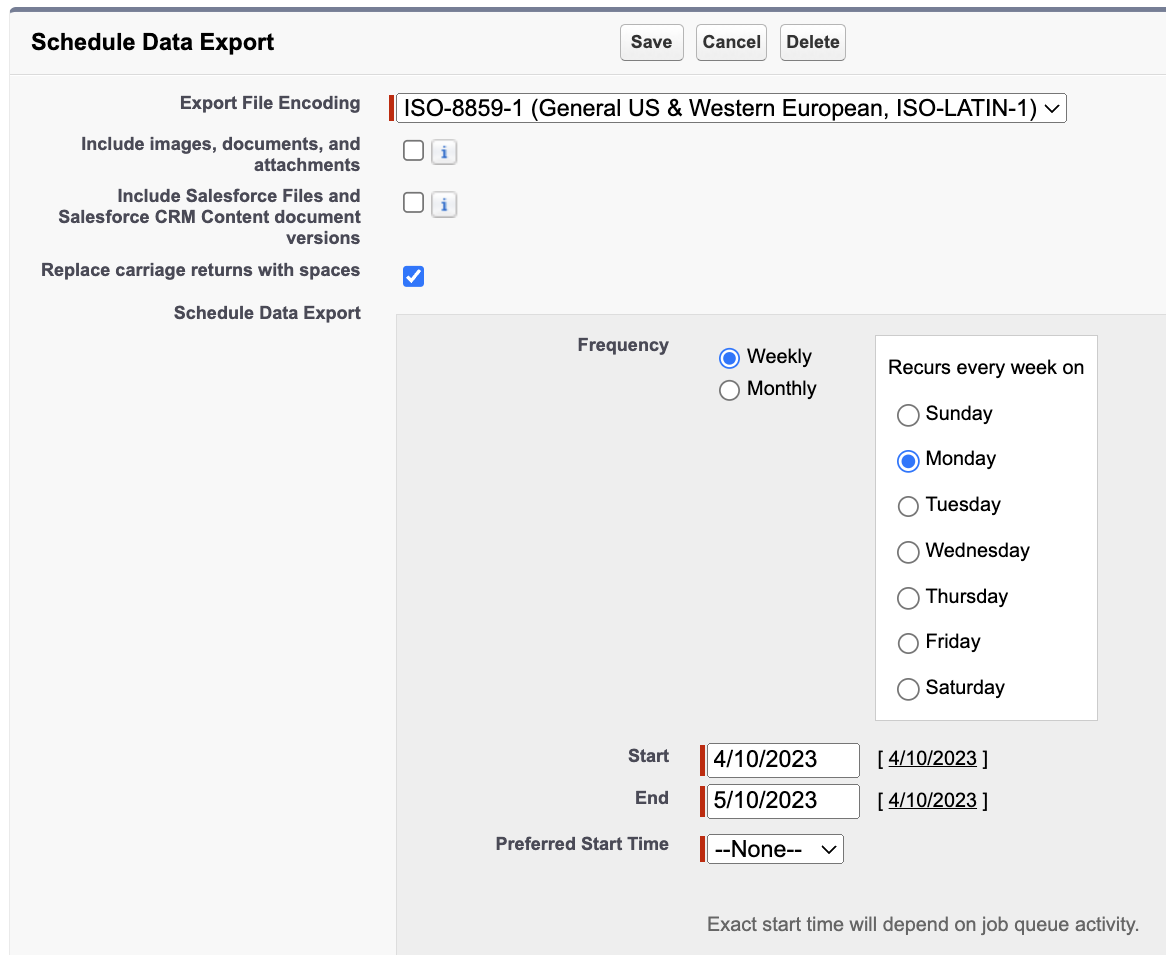
What Are Some Limitations of Data Export?
While free, the feature does some limitations, primarily that:
- You can schedule it at most once per week
- The data backup file is only available for 48 hours after it is run
- Baring the ability to create custom scripts, you must manually download the file through the UI
Take a look at the following diagram to understand the problem here.

Let’s say you schedule your job to run on Sunday. That gives you into Tuesday to manually download the file and securely save it. However, this is only a point in time download. So any changes that happen Monday through Saturday are not going to be backed up until the following Sunday. Therefore, in a disaster recovery situation, you’re at risk for data loss in the six days following your data backup.
There’s not much you can do here out of the box, but even with limitations, it’s better than using nothing. Not every company has prioritized additional budget for backup on top of Salesforce, so maximizing the out of the box solution is often the best option.

.png)