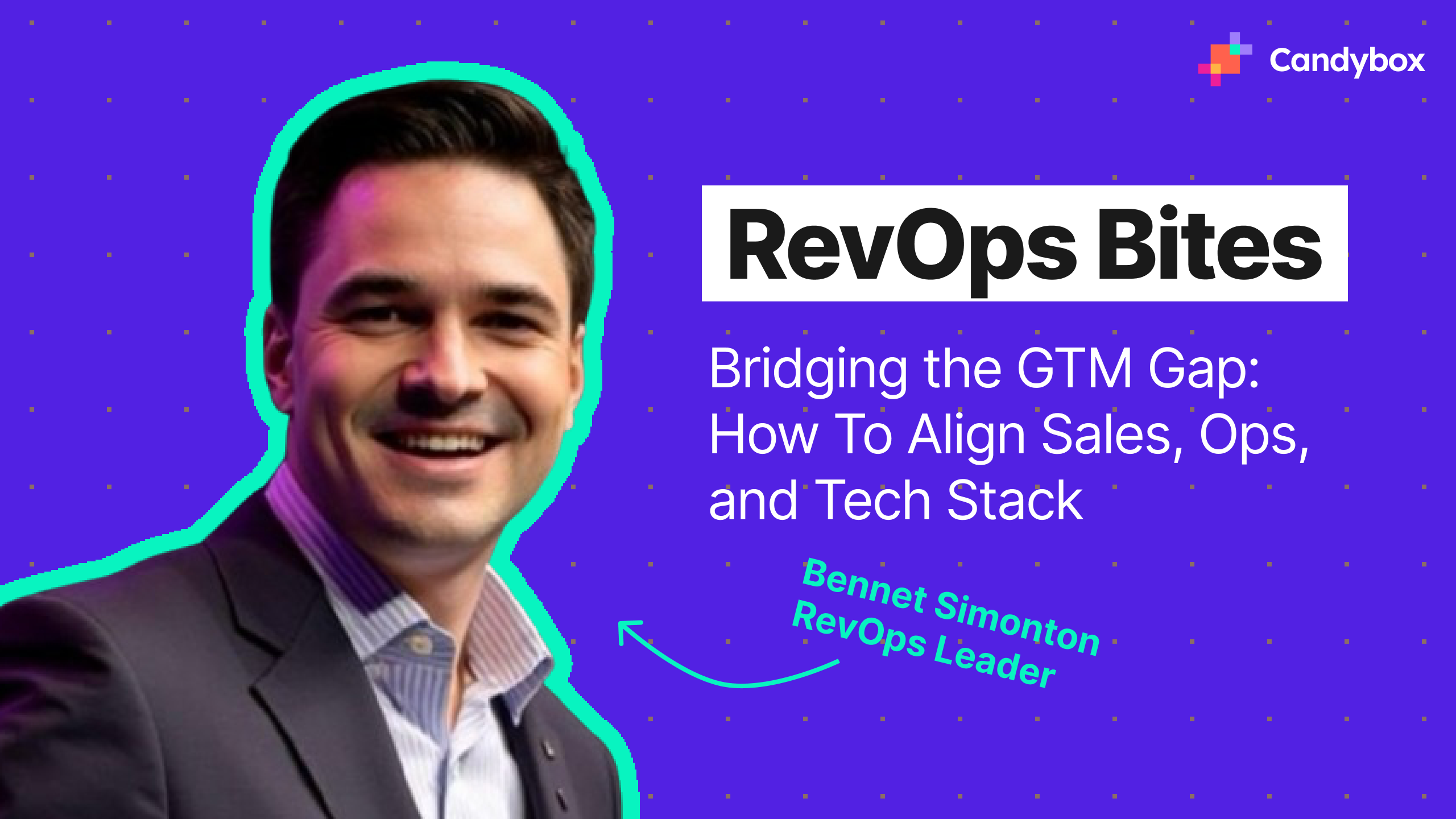Salesforce rarely gives out new features like Pipeline Inspection for free, so when they do you should consider it another checkbox on the list of ways to maximize your Salesforce investment. Frankly, Salesforce does not provide the strongest out of the box tools for sales and sales management personas to track the ebb and flow of their deals. You get some default dashboards and home pages when first buying Salesforce, but it’s not the most dynamic or intuitive experience.
Pipeline Inspection was originally a paid add on for Sales Cloud or came with Revenue Cloud. It’s exciting to see this go free to use because it provides real reporting value with only minimal setup involved!
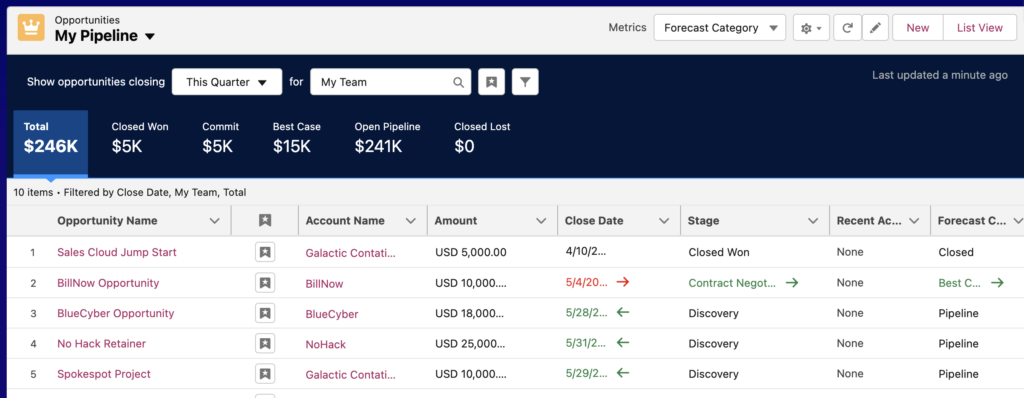
As of this post, Pipeline Inspection is still being rolled out so if it’s not enabled in your org you can open a case with Salesforce for them to manually turn it on.
Under Setup go to Pipeline Inspection Setup to see a relatively simple set of directions!
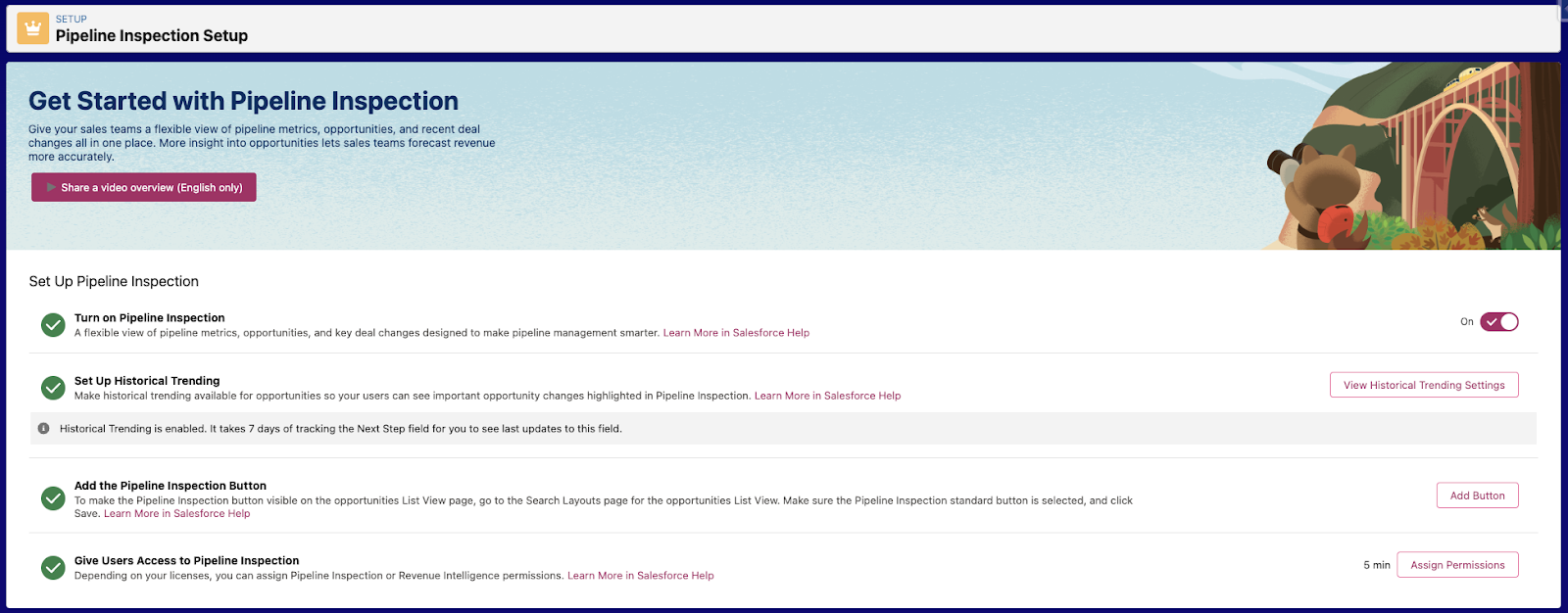
- It’s safe to turn on Pipeline Inspection without any impact or dependency analysis, which is a relief when enabling new Salesforce features! It’s simply an enhanced Opportunity list view where you can switch back and forth.
- You get new “List View” and “Pipeline Inspection” buttons.
- Easy Add Button step in the setup here.
- You get new “List View” and “Pipeline Inspection” buttons.
- Historical Tracking is likely already on in mature orgs, but may not be in nascent ones. This feature allows you to track field changes over time, which is a key component here
- Salesforce gives you permission sets to assign out, saving more setup time, and thematically consistent with the upcoming profile retirement.
You also have a few options under Manage Pipeline Metrics
- “Define How Metrics are Summarized” allows you to change the financials. Not everyone uses the default Amount field, so being able to change it to your custom amount fields is definitely a necessary feature.
- “Define How Metrics are Grouped” is a similar feature from the “Forecast” tab you may already be familiar with. This allows you to “Tie your pipeline metrics to a single forecast category or to multiple related categories.”
And that’s basically it! Important to note that this is all dependent on your role hierarchy, so if the team groupings are not matching your expectations, I would start there. For setup purposes, you should put your account in the “CEO” or equivalent position so you can filter for all the different teams underneath you in the hierarchy and see how your end users would see.
But wait, there’s more! Salesforce also rolled out Einstein Opportunity Scoring for Everyone in Spring 23’, so reach out to your AE for getting this enabled too. This is another feature for another post, but its an additional new free feature that integrates with Pipeline Inspection (Get the Most Out of Pipeline Inspection section) on how likely Einstein thinks your deal will close.
Candybox is a strong proponent of clicks not code, so when Salesforce gives you strong out of the box options for free, it’s definitely in your best interest to leverage them fully!

.png)